Changing File Storage Location in Preferences
The file storage location is where your actual returns and associated data will be stored and accessed by the workstations. This is not where backups of your returns are stored. Backups are stored separately under an ATX 2020 Backup folder on your ATX server. To change your backup location see Changing Your Backup Location.
The Admin user typically changes the file storage location, if required. The storage locations can only be changed from Workstation/Server or Server Only (using Admin Console) for Network installs.
The new location will only be used for data created after the change was applied. Existing data will not be moved to the new location automatically. If you want existing data to be stored in the new location, the files must be moved manually. See Manually Moving Files to a New Location.
While you cannot change the location where ATX installs, you can change where your data is stored, if desired.
For example, if you have an extremely large number of returns, companies, payers, or billing rates, you may want to use a larger hard drive or faster computer.
To change your file storage location:
- Do one of the following:
- Click the Preferences button on the toolbar.
- From the Return Manager, E-file Manager, or Bank Manager, click the Options menu; then, select Preferences.
- From Rollover Manager, click the Tools menu; then, select Preferences.
- Click the Backup and Files tab.
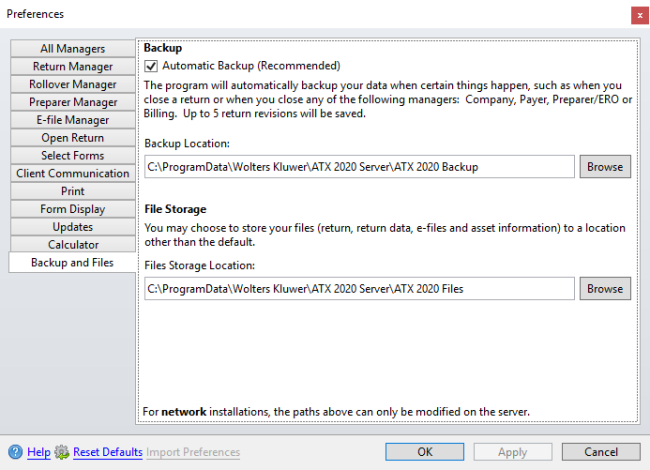
Preferences dialog box (Backup tab)
- Under the File Server section, click the Browse button to select a new path for the Storage Location field.
- Click Apply and OK to close.
These locations can also be changed on the File Settings tab of the Admin Console dialog box.